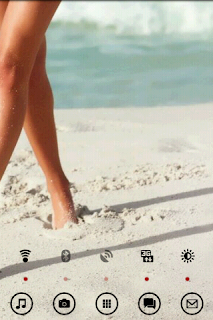Here's a load of great metro icon docks that go well with Metro Shaded theme.
Set No1 is MetroDroid-Black made by XDA user Weudel. Full credit to him for this awesome set (Weudel On (Weudel) / CC BY-SA 3.0).
If
you download from his site, you'll get high-res 256x256 png files, that
although seem like better, they looked kind weird on my phone, so I
experimented and found out that smaller resolution versions, say 60x60,
48x48 actually look better.
It has something to do with android
system resizing images. Anyways, to save you the hassle with resizing,
you can grab a fitted set that should look good on your phone out of the
box. If your phone has 3.2 inch screen size, pick mdpi, if bigger, pick
hdpi.
MetroDroid-Black_mdpi
MetroDroid-Black_hdpi
Remember, as these are black icons, you might encounter a gallery app bug - follow the hint from this post to circumvent it.
Set No2
is the official windows phone 7 icon set, black version, extended a
little bit (added two types of app list icon, chrome, firefox). Pick - 48x48 for mdpi or 60x60 for hdpi.
Set No3 is an uber-awesome huge pack
made by deviantArt user Yankoa. The black part of the set is 209 icons
(there's also white and blue, total 627 files), 256x256 png. Free to
download. The catch - due to author's rights, can't post a modified
version, but you could easily resize it yourself using a program like
xnview. It has batch processing capabilities (ekhm), so you could find it useful.
Set No4 - you could also checkout GTX Metro icon pack. It's 186 black metro icons, freely available to download at xda-developers forums. Credits the original creator, Cendaryn, for creating these icons, and to the iridium21 for making a black version.
Droid themes n customization
Sunday, November 13, 2011
Metro Lucid Dock Icon Packs
This is a placeholder, the post with links to icon packs is arriving shortly. Expect it in 8 hours.
Wednesday, August 31, 2011
For all you people new to LauncherPro
Here's a short FAQ about everything you might want to know about it. If you have trouble installing LauncherPro, customizing it, this is the place to go - link.
You could also find this quick installation guide useful.
You could also find this quick installation guide useful.
Monday, August 29, 2011
Hiding and showing notification bar in LauncherPro
Just a quick note - if you're wondering how I'm hiding the notification bar, it's available in the LauncherPro preferences - press hardware menu button>preferences>appearance settings>hide notification bar.
You can also set a swipe action on one of your dock icons. Longpress a dock icon>swipe gesture action>show/hide status bar.
You can also set a swipe action on one of your dock icons. Longpress a dock icon>swipe gesture action>show/hide status bar.
A couple of words on Switch Pro widget
Switch Pro is a widget that allows you to put multiple settings toggles (with multiple styles) on your phone desktop. It is downloadable from android market, costs one buck, has lots of features (my humble opinion - best in it's category) and is easy to set up.
After installed, just longpress on your homescreen/desktop, in any free place, a popup will appear, choose widgets>switch pro>pick the size.
Widget settings will appear. Everything is straightforward from this place.
If you want a setup similar to the controls on my screenshots (transparent background, black icons, red indicator), pick 'no background' for background, set icon color code #FF000000 with 50% transparency when disabled, and set the indicator color code to #FFA80000.
The effect looks like this:
If you prefer solid background, setup is exactly the same, just for the background, pick custom color #FF171717, set icon color, say, to #FF858585 (it's the gray color Metro Shaded has in some ui elements), indicator stays red #FFA80000. Effect:
The lower widget has white indicator dots (hex #FFFFFFFF).
IMPORTANT:
DO NOT move Switch Pro app to sd card. Your widget's will stop working when you do that. This goes for all widgets, not just Switch Pro. It's an android system limitation.
After installed, just longpress on your homescreen/desktop, in any free place, a popup will appear, choose widgets>switch pro>pick the size.
Widget settings will appear. Everything is straightforward from this place.
If you want a setup similar to the controls on my screenshots (transparent background, black icons, red indicator), pick 'no background' for background, set icon color code #FF000000 with 50% transparency when disabled, and set the indicator color code to #FFA80000.
The effect looks like this:
If you prefer solid background, setup is exactly the same, just for the background, pick custom color #FF171717, set icon color, say, to #FF858585 (it's the gray color Metro Shaded has in some ui elements), indicator stays red #FFA80000. Effect:
The lower widget has white indicator dots (hex #FFFFFFFF).
IMPORTANT:
DO NOT move Switch Pro app to sd card. Your widget's will stop working when you do that. This goes for all widgets, not just Switch Pro. It's an android system limitation.
Wallpapers that go well with Metro Shaded Theme
Thought some poeple might find it helpful if I'd post a bunch of links do HQ walls that fit coloristically and blend well with this theme.. so here we go. The wall I had on my screenshotsin the second link.
Cars:
http://wallbase.cc/wallpaper/1020013
http://wallbase.cc/wallpaper/1256226
http://mycarpictures.net/ferrari/599/Ferrari_599_GTB_Fiorano_HGTE_02
http://www.auto-power-girl.com/wallpapers/highresolution/ferrari_599_gtb_fiorano_hgte_package/49114
http://www.carautoportal.com/car-images/ferrari/ferrari-599-gtb/ferrari-599-gtb.jpg
http://wallbase.cc/wallpaper/1098165
http://wallbase.cc/wallpaper/1121815
Girls:
http://wallbase.cc/wallpaper/1187713
http://wallbase.cc/wallpaper/169678
http://wallbase.cc/wallpaper/175932
http://wallbase.cc/wallpaper/856643
http://wallbase.cc/wallpaper/762521
http://wallbase.cc/wallpaper/995886
http://wallbase.cc/wallpaper/1127672
Anyways, while chosing your own wallpaper, just keep in mind, that by contrast, you want kinda bright wallpaper to match, so the visibility and readibility (for instance, dock icons) are best.
Friday, August 26, 2011
Black Icons Hint
There's a bug in gallery 3d and quickpic (don't know if in other gallery apps) with displaying black icons. They may be hard to distinguish when you pick them. If so, try selecting on your computer the ones you want in your dock, copying them to some folder on sd card, naming these copies 1,2,3,4,5... and next time you pick a custom dock icon from this sdcard folder, your gallery app will show you the icons in numerical order, say first row 1,2,3, second row 4,5. Just pick blindly according to the number and you'll get the right icon.
Weird hack but works Oo'
Weird hack but works Oo'
Subscribe to:
Posts (Atom)